Android IMAP Mailbox Setup Instructions
The following screenshots will assist you with setting up your mailbox with your Android device using IMAP.
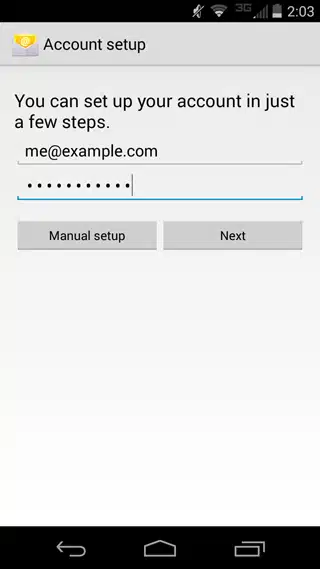
1. Open the default Email app on your Android phone.
2. When you first open the app, it will ask you to set up an account. Type in your full email and your password. Click Next.
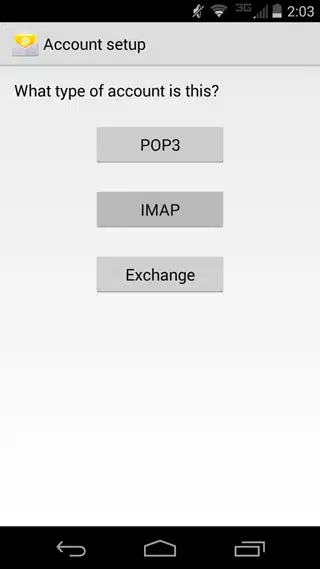
3. Select IMAP.
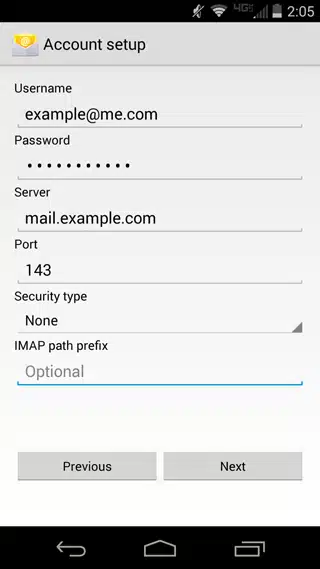
4. Input:
- Username – Use Full Email Address
- Password – Use Correct Password
- Server Name – mail.yourdomainhere.com
- Port – Confirm Server Port is set to 143.
- Security type – Confirm Security is set to None.
- IMAP path prefix – Leave optional field blank.
Select Next.
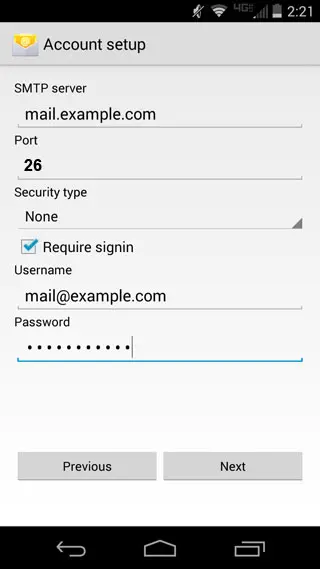
5. Input:
- SMTP server – mail.yourdomainhere.com
- Port – Make sure it is set to26
- Security type – Confirm Security is set to None.
- Require signin – Confirm box is checked.
- Username – Use Full Email Address
- Password – Use Correct Password
Select Next.
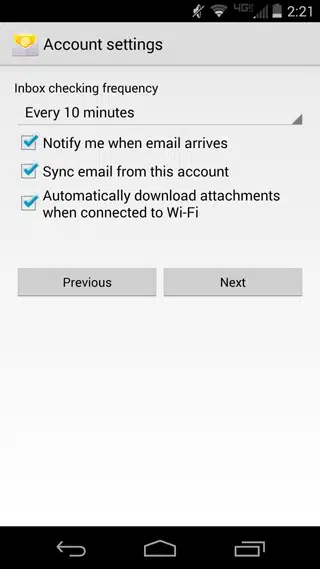
6. Set Inbox checking frequency – Checking often will use more battery. 10 minutes is a good medium. Leave all the default options checked. Select Next.
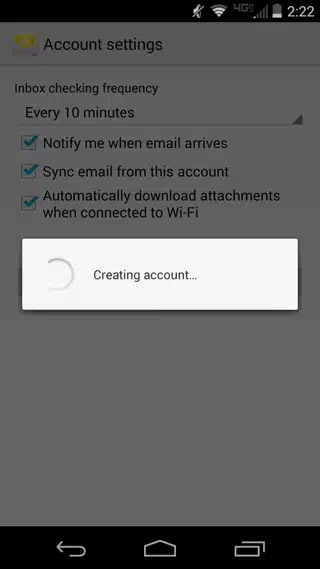
7. Wait for your account to be created.
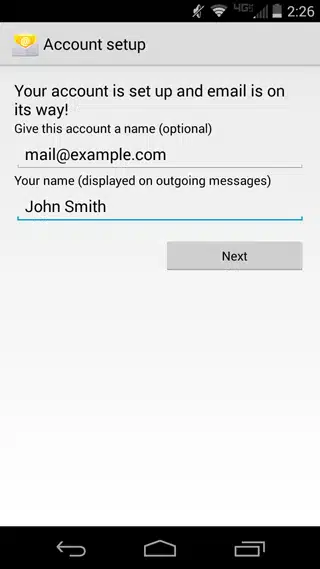
8. Finish setup
- Give this account a name (optional) – feel free to create a nick name to help you remember which email account it is.
- Your name – this is displayed to the receivee of your emails so make sure you spell your name correctly!
Select Next.
9. Congratulations you have successfully setup your mailbox to use IMAP on your Android phone.
